Creating Print On Demand Interiors and Covers Using Scribus Part 1
I have taken a few weeks to document all the steps required to use Scribus to layout the interior and cover for Print on Demand (POD) PDF files and thought about publishing it.
I decided to first publish on this blog, because I will hopefully get good feedback on missed steps or other suggestions from others who are also preparing their stories for POD publication or creating bookmarks or whatever.
If I work on approximately 5 pages each blog, it will take 8 blog or more blog posts to get it all up.
Part 1
What is Scribus?
Scribus is open source software that works similar to InDesign.
Scribus imports formatted text saved as .ODT, .HTML, and .CSV files. If you use LibreOffice your formatting will be imported to Scribus.
However, if you use Microsoft Word, or other text programs, Microsoft documents (.DOC) files and (.TXT) text files will import but without formatting. This means you will do all your formatting inside Scribus. This is not a problem because I do format the text after it is imported into Scribus.
You can also copy the text from the program where you created the novel and paste it into the Scribus text frames, and once the text is imported and formatted, Scribus exports to a PDF file.
You do not need to purchase this book, to learn Scribus. You can go to the below link and work your way through the Help topics at your own pace to create interiors and covers for Print On Demand books. There is much more to learn than required to produce novel interiors. You can produce newspaper column documents. You can produce PDF forms for your web site. You can produce business cards and many other layouts.
I read all the Scribus help files to learn how the program worked with text such as tagged files, filtering imported text, text frame, styles, creating PDF forms, master pages with bleed areas, margins set, pagination, leading, tracking, kerning, inserting photos or images, headlines, and much more, in the Scribus Open Source Desktop Publishing Help documentation. http://wiki.scribus.net/canvas/Help:TOC
I will cover the areas in Scribus that are the same as InDesign that I was taught to produce both interiors and covers for my novels.
Installing Scribus
To install Scribus you go to the Scribus site at http://www.scribus.net/canvas/Scribus and click the Download link.
Select the download files link relating to your computer and operating system and follow their instructions in Installation, located in the left menu list.
I installed Scribus version 1.4.1 and have had no trouble installing or using, except for the few anomalies adding pages and losing text frames. I hope to upgrade to Scribus 1.4.2 in the near future.
Why use Scribus?
I wanted to make my Print On Demand Fiction books look equally as good as traditionally published books, and from what I understand, they mostly use InDesign for the layout of the interiors. This is an expensive product. Even paying monthly for the privilege of using InDesign for just the month required to get the next novel up on CreateSpace. Scribus does everything that CreateSpace does without the cost.
I write in Microsoft Word, edit, spell check and send the Word document to my beta readers. Once I receive their comments and make any necessary changes, I save a copy of the Word document for Smashwords eBook format, another copy to convert to HTML for Amazon ebook format, and a PDF for my files.
Using Scribus, I can import the whole Word document and adjust the text frames after formatting, tracking and kerning adjustments.
Having already gone through the interior layout process for POD importing the whole file and linking template pages for each new chapter, setting up styles, checking kerning and tracking, and all the other minor adjustments needed to improve the interior layout, I now import one chapter at a time, instead of the whole book into Scribus. This is for ease of adjustments to tracking and kerning changes to paragraphs, without the need to unlink text boxes when inserting more pages or readjusting the start of the following chapters.
You can still import the whole file, then insert different template pages as you go.
You could also decide to write the story inside the text boxes in Scribus. I prefer to write in Word because I tend to use spelling checker a lot, and there are other tools in Word I created to check on overuse of words, read the text to me, etc.
Next blog I will discuss CreateSpace requirements.

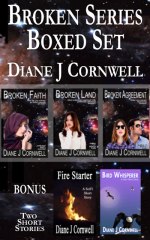

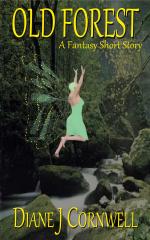

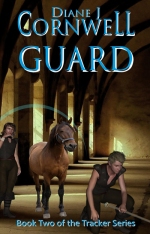
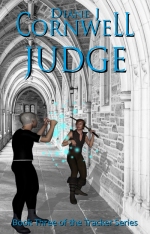
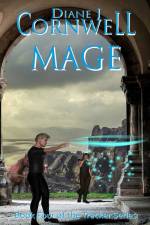

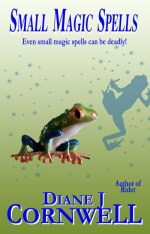
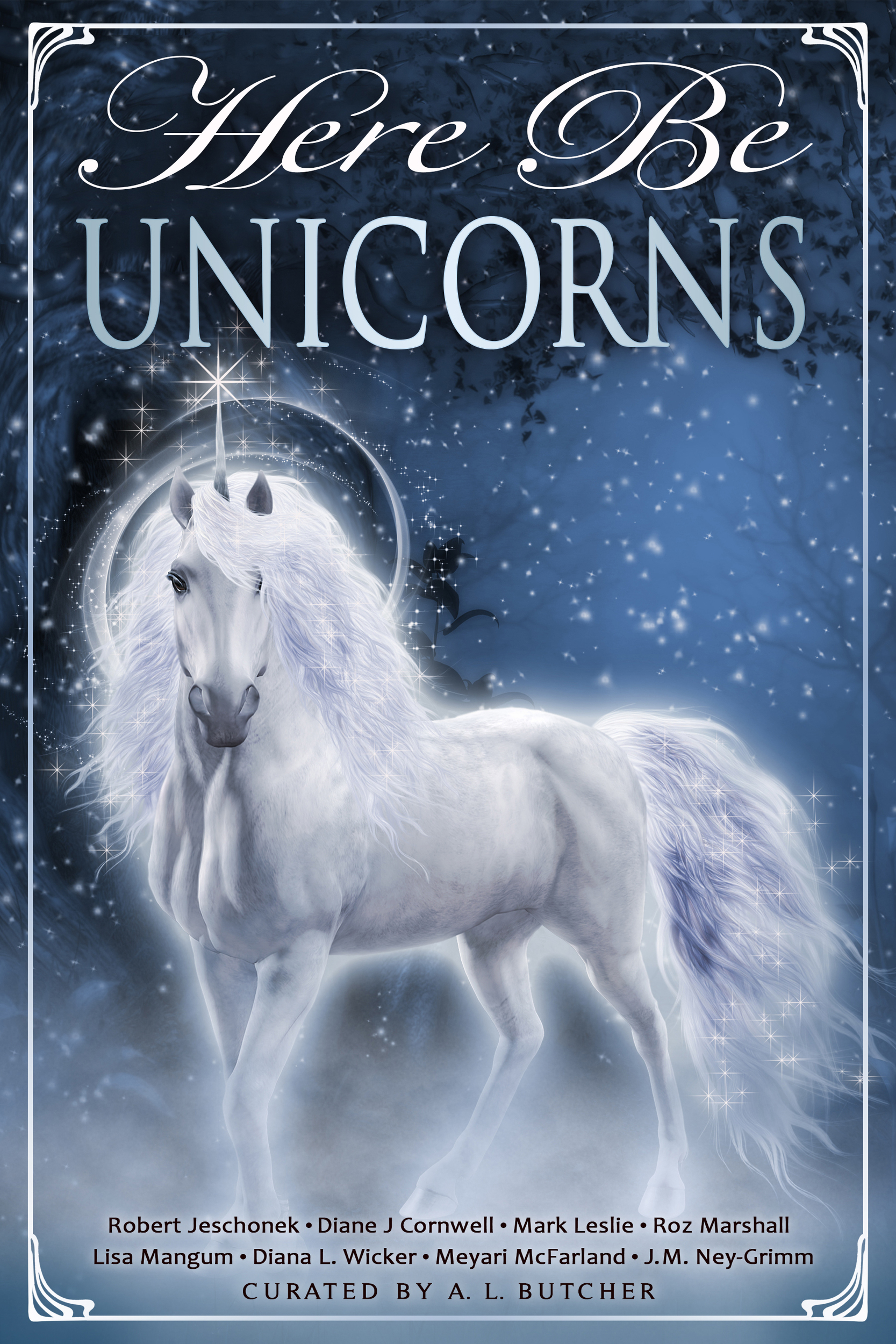

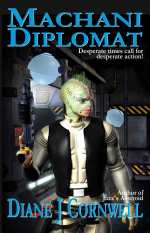
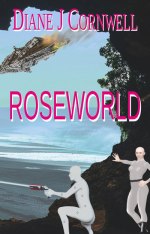
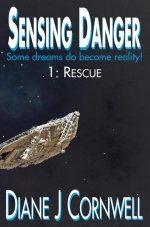
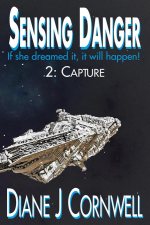
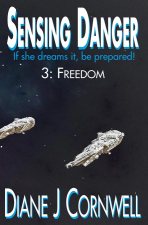

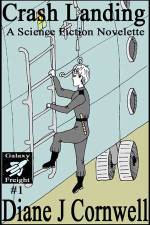
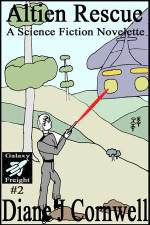
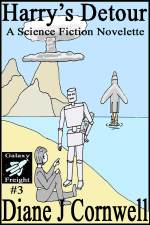

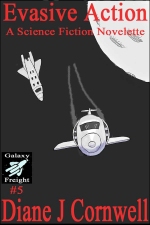

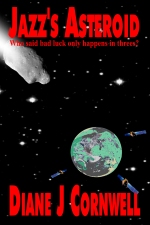
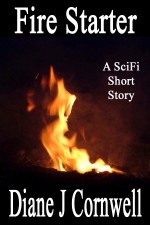
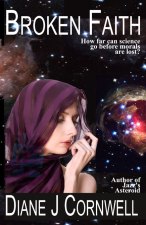
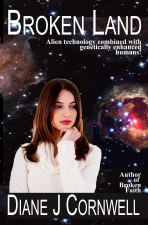
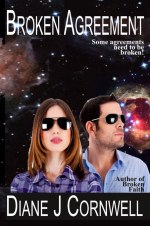
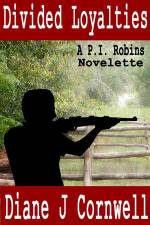
I haven’t heard of Scribus before, but this looks like it’s going to be a good series and I’m looking forward to it.
This may be a bit off-topic (let me know if you would prefer I email you), but you mentioned here importing from program to program and I had a question.
Scribus is open source and I use Open Office, the open source program which has a word processor similar to Microsoft Word. HAve you had any problems with going from open source programs to brand name programs? I ask because I’ve heard of people having trouble, but don’t know if that’s simply because they aren’t as computer savvy. Do you have an opinion on this?
Good question. I will load Open Office and test with Scribus, and let you know. 🙂
Open Office saves documents with the .odt extension and they are imported into Scribus with all formatting. Much better then importing from Word .doc or .txt files where I lose the formatting and have to reformat before I do tracking and kerning. I am sold and will now write my stories in Open Office, or save my Word stories as .odt extension before importing into Scribus. My test .odt doc bought in bold, different font sizes, italics and underlined text. Good to know. 🙂
Wow – thanks, Diane for trying this out! I’m glad it helped you and thrilled to know I don’t have to buy Word to make this work.
Hey, Diane. I’m going to go ahead and download Scribus and follow along with you as you go through the series. I’m very interested in learning about this program.
Good idea 🙂
Did you have to download Ghostscript? It informed after I downloaded Scribus that I needed that program, too. I did download it. Do you think I need to uninstall Scribus and then download it again?
I did not download Ghostscript. I don”t think it matters if you downloaded it. Scribus should still work correctly.
Update! Yes, must install Ghostscript for the different fonts to work. It should load automatically. If not, search for the download file and install.
I’ve used OpenOffice.org for layout and found it had problems handling large numbers of big graphics files. Even on a high-performance laptop, with lots of memory, editing and moving graphics was a pain.
If you can get over the hump of working with frames of text and images, in Scribus, the performance is much better and less frustrating. OpenOffice.org and LibreOffice place images in the text. Scribus uses frames to place text and images anywhere on the page. Scribus is designed for the page layout model.
I’ve used Scribus for my Magcloud magazines and it works great.
The newer LibreOffice is what I’ve used for my books, since graphics are kept to a minimum.
Hi Rob, thanks for your response.
I love the way Scribus allows moving frames around the pages, both graphic and text, and the way I can link/unlink the text flow over frames and pages, but the best advantage of Scribus is tracking and kerning to remove widows/orphans with ease while keeping the text clean.
Hi D J,
With regard to importing from Word – my recently downloaded (and the latest version) of Scribus simply won’t! Any reason you can think of? Clearly you’ve been doing it. I converted to .txt and was successful but so much more formatting then required.
Advice much appreciated.
I use Microsoft Word 2003, and import without formatting, then format every chapter inside Scribus or I use LibreOffice and import without losing formatting.
Best suggestion is to save the Word doc, open in LibreOffice, check all the formatting holds, then save as a .odt file, and import that into Scribus. 🙂
[…] I found Clif Graves’ previous Scribus Success Story invaluable as both guide and inspiration, along with John Osterhout’s Scribus templates and DJ Mills’ “Creating Print-on-Demand Interiors and Covers Using Scribus” tutorial. […]